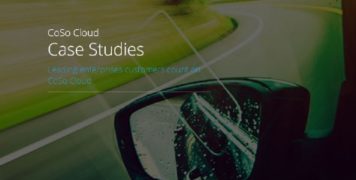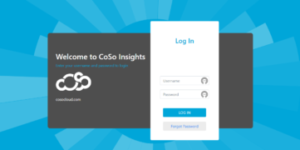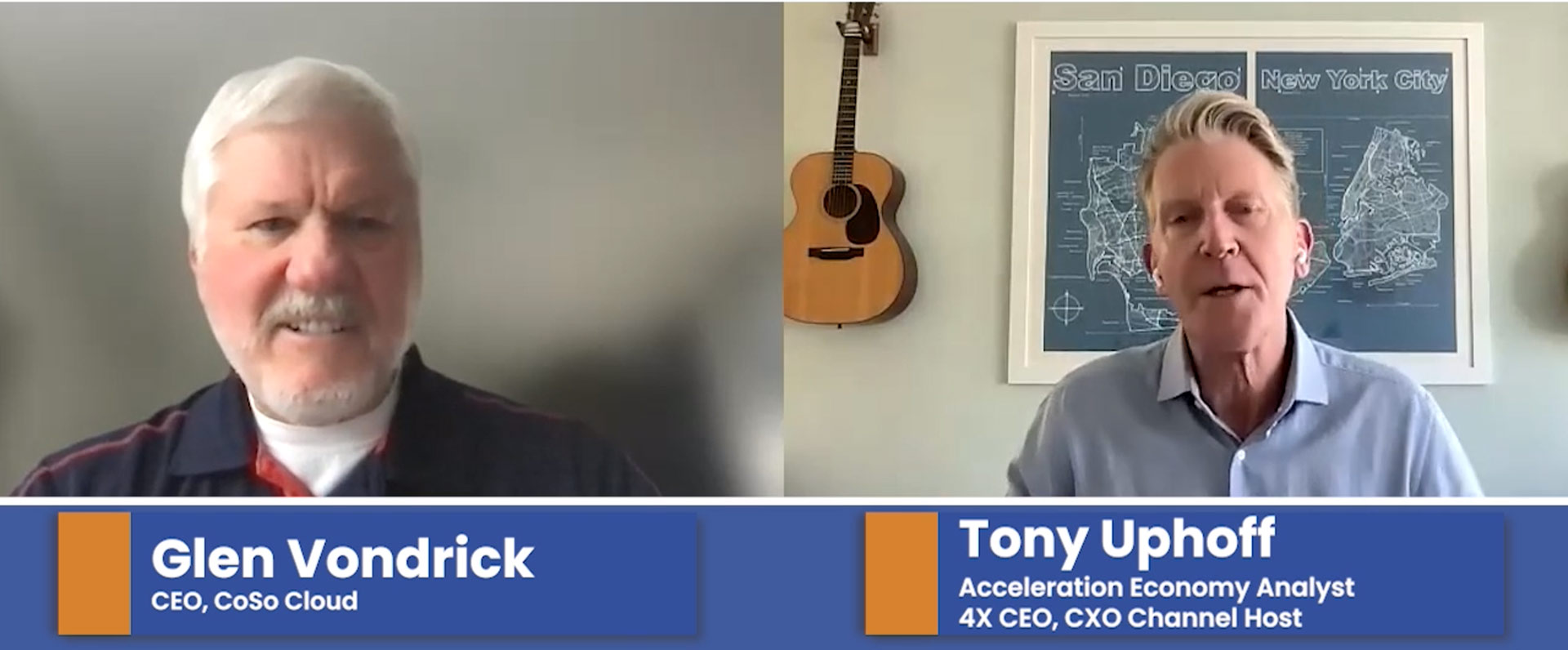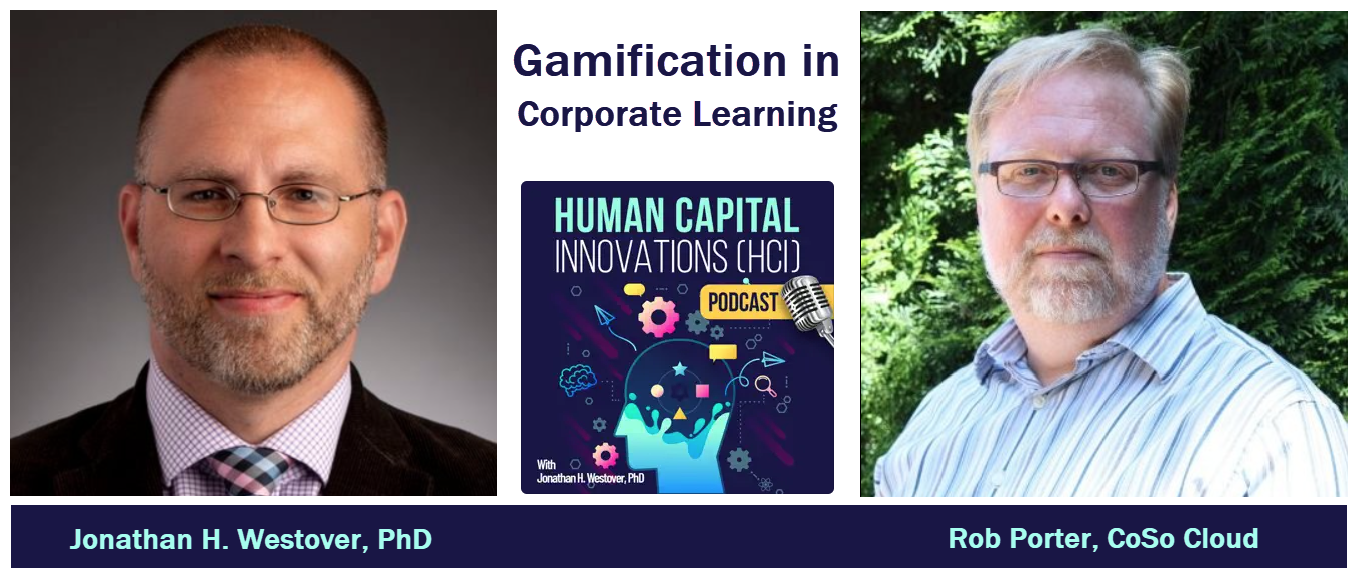10 Key Adobe Connect Webinar Best Practices
July 29, 2014
Before you run an Adobe Connect Webinar, or Host an Online Meeting, be sure to follow these key steps:
- All meeting hosts and presenters should use a wired internet connection.Avoid wifi, especially public wifi if you’re presenting.
- Turn off bandwidth consuming apps during the meeting.This includes music streaming, cloud file storage, or any other program that will be consuming bandwith while you’re in your virtual meeting.
- Use the in-room bandwidth diagnostics.These native tools are great, and will help you detect problems early.
- Preload all content and do a full dry run.Always a good idea, and the dry run is especially critical if you are using animations in PowerPoint.
- Run the connectivity test to ensure you’re properly configured.You always want meeting audio to go perfectly, so test that early.
- Create layouts that match your meeting goal.You choose a physical room configuration to match your meeting, do the same with your meeting layout. Adobe Connect allows you to configure the room however you like, so take advantage of that!
- When you do screen share, just share the app and not your desktop.No one needs to see your browsing history, or the notifications you get when you receive a new email.
- Launch any applications you need before the meeting.Again, prep early, test early.
- Create polls in advance of the meeting.Polls have a lot of great configuration options, so make sure you set up the poll ahead of time, check the spelling.
- Test webcam in advance of the meeting.This will allow you to check the lighting, and see what is in the background before the meeting starts. You don’t want to look like you are hosting the meeting from a prison cell or cave.
In addition to good content, and good public speaking skills, it is important to make sure your communication platform is properly configured to ensure you have a successful webinar or virtual training.