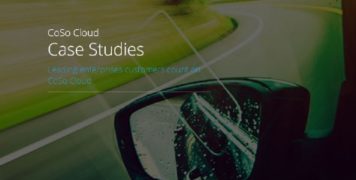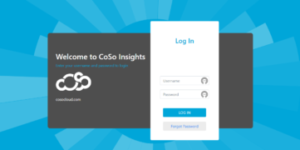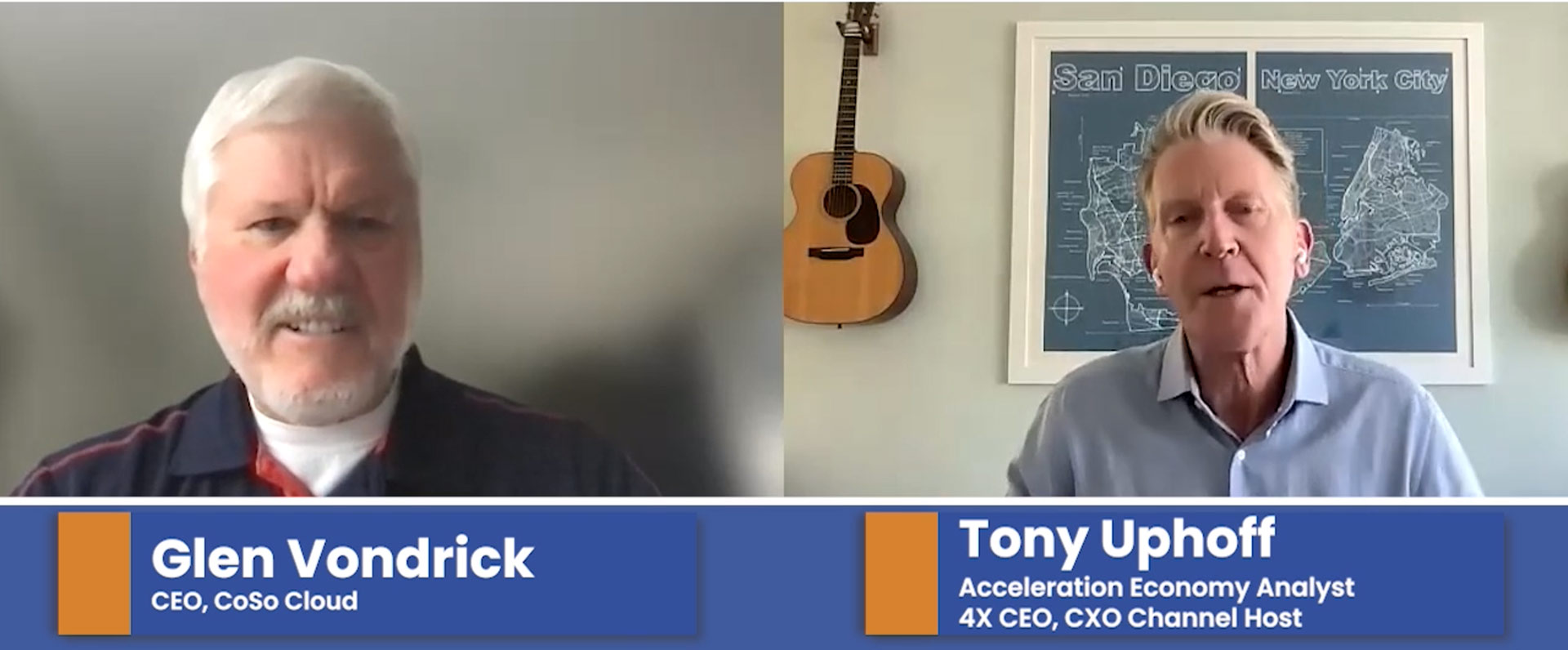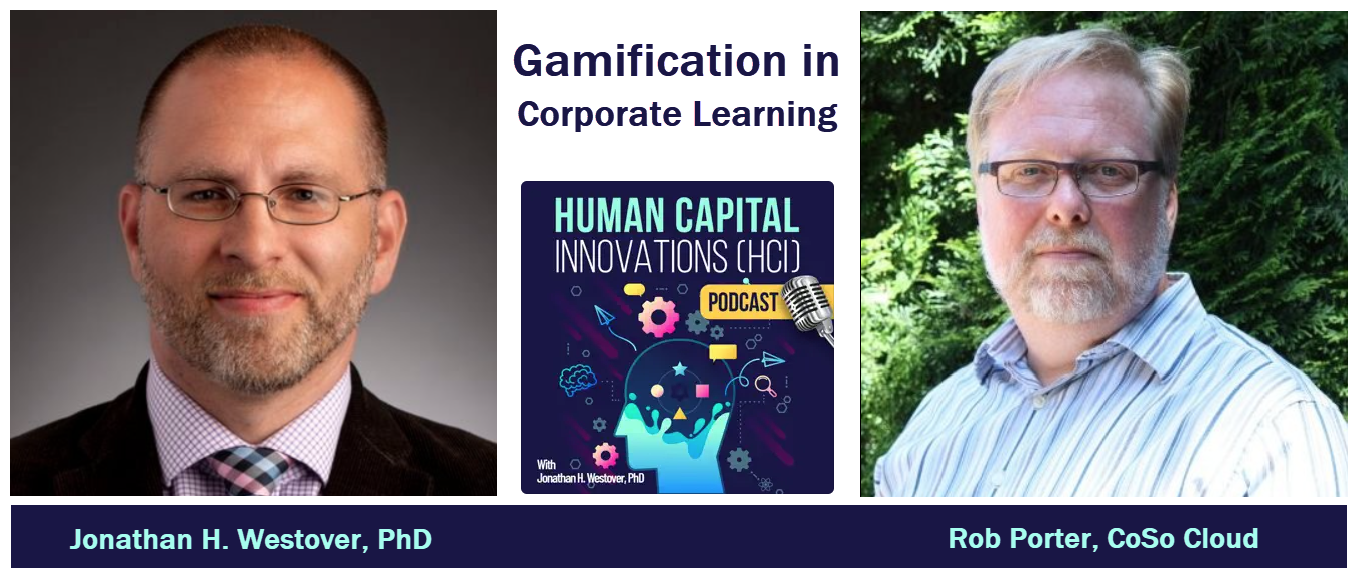Support Ticket Processes & Best Practices
June 19, 2017
At CoSo Cloud, we take pride in our responsiveness to the issues of our Managed Service customers. To better help when an issue does arise, we would like to provide some helpful hints for opening tickets.
When opening a ticket, it is important to supply the necessary information and context, which will enable the CoSo Cloud, LLC Service Desk to take immediate action. By creating an actionable ticket, you are reducing the need for iterative communication, which can sometimes slow resolution.
To log a ticket, please access the CoSo Cloud, LLC Self-Service Portal:
https://support.connectsolutions.com/
Best Practices for Submitting Tickets
- Keep the ticket specific to a single related type of issue. If there is more than one type of issue, please open more than one ticket. For example, if a group of users are disconnected from an active classroom and the classroom also has unrelated reporting issues, these should be two separate tickets even though it is in reference to the same classroom.
- Be as specific as possible in the issue “subject” field, try to keep it short, and put the details in the issue description.
- The issue subject might be used to search for similar issues. For example, “disconnected from virtual classroom” might be vague versus, “Host disconnected from VC when loading PDF.”
- File tickets as soon as possible after an issue is discovered. Please be aware that CoSo Cloud, LLC has a variety of separate systems that all exist to support you, including Load Balancers, Single Sign On, Firewalls, Adobe Connect’s Flash Media Servers, and Web Servers. Each of these systems has dedicated logging and logger settings. Tickets that have been filed more than 3 days after the incident will likely have some critical logs no longer available and it decreases the likelihood that the incident will be solved.
- Please provide any supplemental details in the description field or attachments that might be helpful for us to diagnose the problem.
- Whenever possible please provide an Adobe Connect add-in log.
- If there is a single sign on error, windows error, or other error screen please provide the full text of the error and a screenshot if possible.
- If there is a recording of the session where the issue can be demonstrated, include the URL of the recording and at what time the issue appears (e.g., “0:04:46”).
Ticket Contents
1. Type
Please select the product functional area that relates to your issue.
2. Priority
This section provides a description of each level of ticket from P1 through P4. Please use appropriate priority for tickets when filing them to route to the correct support personnel to resolve and root-cause your issue.
-
P1 – System Outage: A system outage, or a P1 ticket, occurs when a system is not accessible for any user. This could be any one of your Adobe Connect architectural components including customizations (Single Sign On, Enhanced Reporting, User Provisioning, LMS integrations) – or regional deployments.
- P2 – Multiple Users Experiencing an Issue A group of users experiencing degraded functionality. These types of issues include mass drop-outs for users in a session, reporting not working for any users on a particular piece of content, a systemic issue within the environment. This priority should generally not be used for single user issues. See P3 issues.
If there is an urgent issue with a single meeting and a host needs our help to get it started after normal support hours (Office hours = 8:00 AM ET – 8:00 PM ET), please open a P3 with URGENT in the subject line and call our support line (888) 938-5687, extension 3 to reach our support staff.
- P3 – An issue for a Single User or Small Group of Users or Stage environment issues An issue experienced irregularly, by a small group of users, or for a single user. These types of issues are often difficult to root cause and may take some time and detailed investigation. Any issue associated with a Stage environment should be no higher than a P3 issue. If you need immediate attention, please put URGENT, in the subject line and our support staff will address the ticket immediately between the hours of 8:00 AM ET – 8:00 PM ET.
- P4 – Question, Change Request, or Low Priority Issue An issue that is a tool related question, a request for a change to an operational method or customization, or a low priority issue.
3. Product
Please select the Product that this issue relates to.
4. Subject
The subject should be brief and very specific to the issue. It should be created so it can be searched again for similar incidents of the issue.
5. URL
This is the URL where the user experienced the issue. This may also be the primary URL where first experienced. Additional URLs should be referenced in the details of the ticket
6. Description
In the ticket description, provide as much detail as possible to provide context for the issue. If applicable, provide the following:
- Provide the user name and contact information of the person who encountered the issue or with whom it is appropriate to follow-up. We want a main contact; however, the end user may need to be contacted directly or referenced at a later date.
- The name(s) and email(s) of the user or users who experienced the issue.
- The user provisioning status for the affected users.
- Flash version.
- Operating system and version.
- Meeting Room URL, content URL, IP address or domain name, or affected environment where the issue occurred.
- Document where is the user located (e.g., country, city, home, office, hotel, etc.) when the issue was experienced.
- Identify whether the user experiencing the issue or host/presenter is using network best practices. Resolution of the connection problem is the first step taken before trying to fix any specific issues.
- Users that have not completed network best practices are not eligible for extended support from CoSo Cloud, LLC.
- Please provide the Connection Type of the user: Office LAN, office wireless, VPN LAN, or VPN wireless.
- Date/time when the issue was experienced or best guess if not known exactly.
- Identify whether or not the issue has been reproduced and the steps to reproduce the issue including navigation and buttons clicked. Identify expected result and actual result if possible. If it cannot be reproduced, please provide a description of the situation with as much detail as possible when the issue occurred.
- Detail a general description of the issue that occurred with as much specificity as possible.
- If there is an error message, include the text of what it says. Include a screenshot if possible.